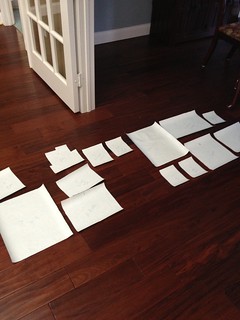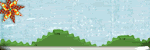The Digi Show (a weekly podcast about digital scrapbooking that I listen to) talked about it in this episode, and it resonated with me. I want to share a full story on my scrapbook pages, but sometimes the story goes beyond what I can put on the page. I thought about a history project my son did recently. He wanted to make a stop motion video about the Battle of Gettysburg using his army men. He and I did it together! I knew it would be easy to record my feelings and perspective on the project in journaling, but half of the story was the actual video that I posted on YouTube! How was I going to have that represented? Same memory - recorded in 2 places....
Here's what I did...

I wrote my story and I added a QR code linked to the YouTube video in the journaling box. (If you want to scan the QR code, the best way to do it is to look at the full size version in flickr. It should be big enough to scan there.)
Here's how I did it...
1) I downloaded a QR code generator to my iPhone. There are bunches of them, but I chose one that did not have to be connected to the internet for it to work, and it was free...so that's a plus. When it generates the QR code, it is saved as a picture in my photo stream on my phone.
2) I transferred it to my computer. I used the flickr app to upload it, then downloaded it to my computer. But there are 100 ways to get a picture from your phone to a computer. Pick your fave.
3) I altered it in PSE. I used the magic wand tool with it set on "add to selection" and I continued to click the little black squares until they all had the marching ants around them.
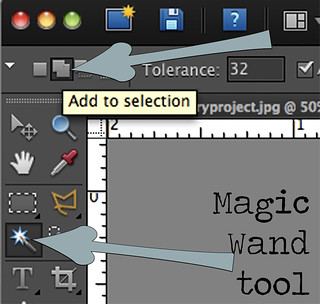
I then chose Layer>New>Layer via cut. That puts all the black squares on their own layer.
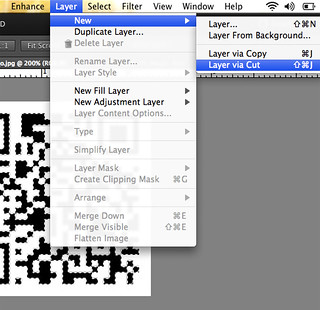
I pulled the black squares layer onto its own canvas, and then I added a layer of solid light blue color above the dot layer, and then I clipped them together. Check out this tutorial on clipping masks.
Then my ugly black and white QR code matched the cute kit that I wanted to use, and it's ready to go. (The kit is Retrospective by One Little Bird). I just put it on my page like any other element.
Here's some thoughts on using QR codes.
1) You need to make sure your code colors have enough contrast. A tone on tone QR code may look nice to you, but it will be hard for your scanner to read.
2) Make sure it's big enough. I'm actually afraid that when I go to print my page out the code will be too small to be read by my phone scanner. I usually print my pages out at 8x8. I definitely will make my code a little bigger next time.
3) Think about the longevity of your link. I've posted the video that goes with this layout in a few different places - YouTube, Facebook, Twitter - but I figured my YouTube account will be around the longest with the least amount of changes. Maybe I'm wrong....but that's what I went with. Think about connecting your layouts to sites you have the most control over - like a personal blog.
4) Think of it like a treasure hunt for the future. I know years ago, I would record myself and my students and children talking and singing on cassette tapes. I don't even own a cassette player now, but if I wanted to hear them, I could figure out how to do it. The same goes with old versions of film and video. There are services today that convert those film versions into DVD. I think its the same with QR readers. I don't think they're going anywhere, but if they do, someone will be converting them.
For me, this is the first of many layouts of this type that I'll be doing. The layout has merit and value on it's own because it records my thoughts about the experience. Adding the QR code that links to the video helps to tell the rest of the story.
Think of all the people who dig through newspaper archives, public records, microfilm, and ancestry sites to find out about their personal history. This is like "leaving crumbs on the trail" for your loved ones in the future to find things about them on the ever-expanding internet. I know my kids, especially my son, will enjoy going on the journey to find all the links to his story.