One question I see a lot on scrapbooking blogs is "How do you keep organized?" It is a dilemma - how can you organize your digital scrapping stash so that you can find what you want when you need it? Do you keep your kits together? Do you organize by designer? By color? By theme? Do you break every kit apart, and keep all the papers together in one file and all the ribbons in another and the buttons in a third? What about things that fit into more than one category?
I've found a way where I can organize my scrapping stash in a variety of different ways, so that I can find what I'm looking for by designer, by kit or by element. If you are lucky enough to have a Mac computer and iPhoto program, then you can too.
1. When I download a new scrap kit, it ends up in my downloads folder in my Finder. I drag all my newly downloaded folders onto the iPhoto icon at the bottom of my computer and import them into iPhoto. Each folder is a new event.
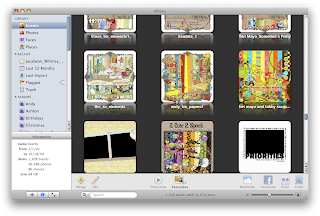
2. Most of the time when you buy a kit, it comes in a few folders - a paper folder, an elements folder, and an alpha folder. Each folder will be its own even in iPhoto, but I will merge all 3 events into one for the sake of streamlining. I shift click on 2 of the events and drag them onto the third event, and choose yes when it asks if I really want to merge all 3 events. Then when you click on the event, all the paper, elements and alphas for a specific kit will be in the same event.
3. I also re-name the event with the designers name and the name of the kit. I double click on the event and usually the designer includes a preview, and I make the preview the key photo for the event. The key photo is the one that shows up on the event page. You can make a photo the key photo by right clicking on the photo that you want and choosing 'make key photo.' I organize my events alphabetically by designers name, because that's how I normally remember what kit I want to use. in the photo above, you can see several of the kits that I have from Teri Mayo. If I remember the name of the kit, but not the designer, I'll use the search bar at the bottom of iPhoto and type in what I remember, and it usually pulls it up.
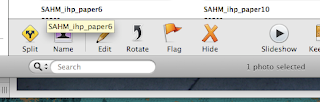
4. Once I've imported and re-named my kit, then I'll add keywords to each piece of the scrapbooking kit. I created custom keyword tags for my stash. Every paper gets tagged with the "paper" keyword; every ribbon gets tagged with the "ribbon" keyword. Here's how to create custom keywords. First, press command + K at the same time, and your keyword menu will pop up

Then click the "edit keywords" button at the bottom to add your custom keywords.

Click the plus sign at the bottom to add your new custom keyword.
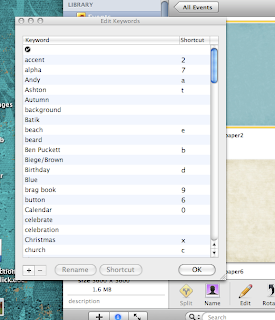
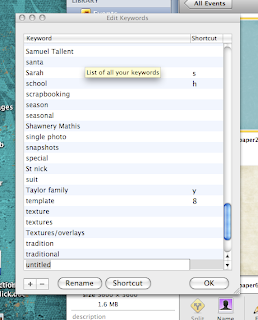
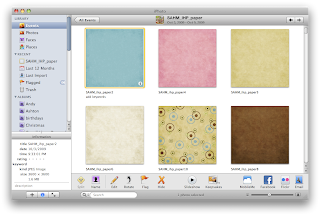
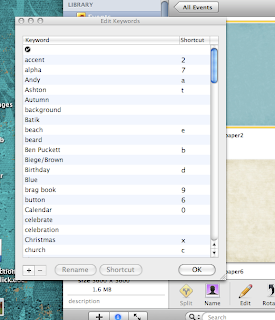
Type in your keyword. Then choose a shortcut for your new keyword and click OK. A shortcut is the key you press on your keyboard to choose that keyword. I use the number 1 as my shortcut when I want to add the keyword "paper" to a digital scrapbook paper. 2 is for accents; 3 is for frames and borders; 4 is for ribbons; 5 is for journaling spots; 6 is for buttons; 7 is for alphas; 8 is for templates and quick pages; 9 is for brag book pages. I also have a letter designated for each person in my family, so that when I import photos that I've taken, I can tag each person in my family that's in each photo. That way when I'm looking for the perfect shot of my son, all I have to do is type his name in the search bar and all the photos that I've tagged of him will show up.
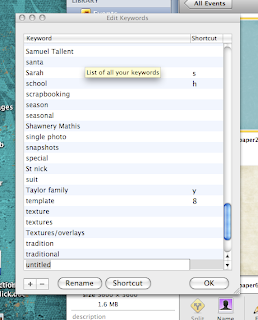
5. Once you have all your keywords set up, double click your new scrapping kit from your events, press command + K to open your keyword menu, click the first photo in your scrap kit, and start tagging. For the photo below, the first 3 photos in my scrap kit are paper, and I press 1 to tag it (because 1 is the shortcut for the paper keyword), then I'll press tab to go to the next photo. I can add keywords to a normal sized scrap kit in less than a minute.
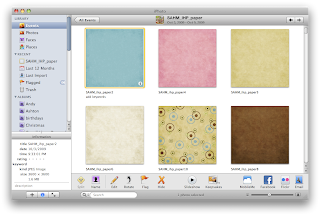
That's the basic way I organize. I've also added something called smart albums to help me find things quickly. A smart album groups all the photos together that have certain properties. I have a smart album for all my scrapbook papers, for instance, and when I click on it, it will show me all the different papers i have.
Name your smart album - I have ones for each of my scrapbooking keywords. And use the dropdown menus to define what goes in each smart album. I choose "keyword" from the first menu, "is" from the second, and then the keyword that I want included. Then click ok. For instance, in my "Scrapbooking Papers" smart album, I have all the photos whose keyword is "paper," and every time I add the keyword "paper" to a photo, it automatically updates in the smart album.
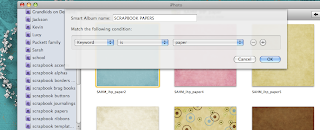
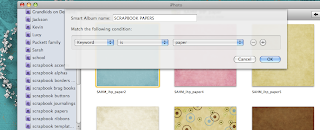




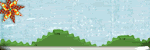






that is interesting. I don't have a mac though :( lol. I just pretty much oganize everything by holidays, or seasons, or themes. It seems easy to me.
ReplyDeleteGina - you've gotta do what works for you! If you can't find it, then you can't use it!
ReplyDeleteI found your blog while googling how to scrapbook using iphoto. I'm a new Mac user and bought some scrapbooking kits online the other day. However, I can't seem to figure out how to get my pictures and scrapbooking kits to go together...does that make sense? When I try to drag my picture onto the kit page, the kit then goes away. Do you have any tips for me??? Thank you!
ReplyDeleteSarah, thank you for your explanation and examples. I am a new Mac user and wasn't sure what to use to organize my supplies. So far, I am loving iPhoto. I am a very visual person, and it is so great to see the previews in Events and then to be able to click on the one I want to see the stuff in the kit. Smart albums . . . I can't believe how awesome they are.
ReplyDeleteKristi...iPhoto is just an organizer. You need a program like photoshop to edit and combine your photos.
ReplyDeleteGreat information! So do you just drag/drop your stuff into Photoshop (or whatever) when you're ready to use the paper, etc? Or do you have to export it out of iPhoto?
ReplyDeleteI just drag and drop! I use Photoshop Elements and I've found that's the easiest way to open them in PSE from iPhoto. To get multiple items from iPhoto to PSE, hold down shift and click the first and last item in a row, or hold down command and click each item that you want in PSE if they are not next to each other in iPhoto
ReplyDeleteI was wondering if importing your digital supplies into iPhoto results in a duplication of your files on your Hard Drive. I currently have a large directory of all my purchased supplies and really don't want to have my HD space used by them doubled because of using iPHoto to organize my supplies. Do you know how all that is handled? TIA!!! Carrie
ReplyDeleteIf I understand it correctly, it just pulls a thumbnail into iPhoto. It doesn't delete it. Similarly, if you delete something in iphoto, you've only deleted the thumbnail, not the original photo. Don't quote me on this though!
ReplyDeleteI meant...it pulls a thumbnail...it doesn't duplicate it...my bad
ReplyDeleteI am sort of speechless. I have had a Mac for three years and I adore iPhoto, but I didn't realize I could put my digi supplies in it. I've been struggling along until tonight I found this post through Google. Thanks SO much for clicking the lightbulb on for me. This is a great method that I'm already familiar with. I will get on it right away!
ReplyDeleteTHANK YOU!!! Earlier today I read a digiscrap blog post about organizing in iPhoto, but they didn't mention that you can drag and drop from iPhoto into PSE!!!! Your post (and reply to the comments above) were perfect! :)
ReplyDeleteGreat post! Just one question and a few comments based on several year's experience with iPhoto.
ReplyDeleteWhat do you do with items that aren't in Kits, such as paper packs, alphas, templates, or Quick pages?
Also, just a head's up... iPhoto isn't creating thumbnails when it imports, it's copying the whole file behind the scenes, so if you're leaving your digisupplies on your hard drive in folders after import, then you're using double the space. You should at least move everything off to an EHD. That gives you a back up too.
Aperture 3, on the other hand, does just create thumbnails, so it could probably be used in the same way for organizing supplies without doubling the space used, though I've found in both iPhoto and Aperture that many png files are not visible, they're completely black. In iPhoto this is the case in '08-'11. The nice thing about Aperture is how easy it is to switch libraries between photos and supplies, and it allows you to make hierarchal keywords rather than just one level like iPhoto. It also handles large libraries really well without slowing down, which is very important with the amount of digital scrapping supplies we all accumulate. LOL!
Thanks for sharing your system! Now that it's been over a year since you posted this... are you still organizing this way, and if so, what version of iPhoto?
Debbie
Thanks for you thoughts on this. I have linked you on our FB page http://www.facebook.com/HowtoScraponMac as many of us are using iphoto to organize with.
ReplyDeleteJ-
Gee, I've used Organizer in PSE on a PC for years with huge success. I'm running PSEv9 and it crashed on my new MacBook Pro (I'm relatively new to the Mac) and I've been looking for how to organize all these files without using Organizer. iPhoto looks like just the thing. Thanks for the info.
ReplyDelete@Debbie...thanks for the info on iPhoto copying the files. I usually just delete them out of my downloads folder after importing, and I back up using Time Machine.
ReplyDelete@ Debbie - I use iPhoto 9, and I still basically use it the same way. I haven't had the same experience you've had with the pngs though. When I click on one that looks completely black it shows up....it's semi transparent, and you can see what's in iPhoto behind it, but you can tell what it is....hmmm. I wonder why the difference?
ReplyDeleteThis looks like a really good way to organize my files.Except that when I drag a png into PS CS5 it converts it to a jpeg. Anyone know how to fix this?
ReplyDeleteI am now switching to iphoto to store digital content since sbcStudio is gone. I'm wondering how you separate your digital content from your photos, or do you? I'd really like two separate event folders. One for photos sorted by date and another for content sorted alphabetically. Can I do that? As it is right now they are all mixed together and I don't like it. Any advise?
ReplyDeleteHi Keri, All of my photos and scrapping supplies are together in iphoto. Each kit is in its own "event" and I organize my photos in general by date. You can move events around by clicking and dragging them where you want them to go. I have moved all my scrapping supplies to the beginning of my events in iPhoto and I organize them alphabetically by designer. (you can organize them however you want...I just tend to remember the designer's name) Then I have all my photographs after my scrapping stuff organized by date. When I import a new scrapping kit, it usually shows up as the last event. I go through quickly and tag what I need to tag, then move it where it needs to go. I hope that helps you as you organize your supplies!
ReplyDeleteI have my scrapbooking supplies in a separate library from my photos; otherwise the libraries get way too big. I also have a separate library for each year of photos, 2012, 2013, etc.
ReplyDelete